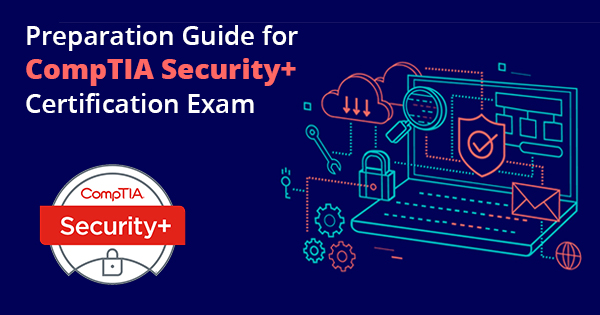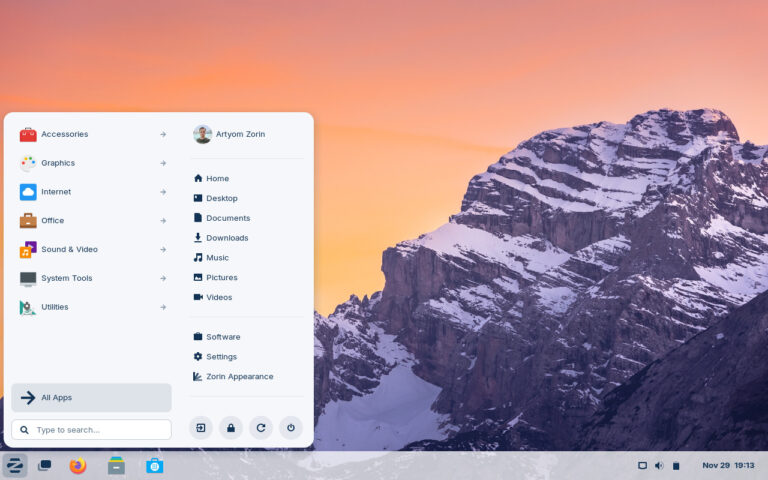Are you looking to simplify your server management tasks on Rocky Linux? Look no further!
This article provides a comprehensive overview of Cockpit on Rocky Linux, including the prerequisites, updating the system, installing Cockpit, configuring the firewall, accessing the Cockpit web console, understanding its features, exploring the web interface, securing Cockpit, and a conclusion.
Discover how Cockpit can streamline your server management experience.
Key Takeaways:
Introduction
Introduction to the server management tool, Cockpit, on the Rocky Linux 9 operating system brings a sophisticated web-based interface for system administrators and DevOps engineers overseeing GNU/Linux servers.
Efficient server management tools like Cockpit play a crucial role in simplifying and streamlining server administration tasks on GNU/Linux systems. With its user-friendly interface, Cockpit provides a centralized platform that enables system administrators to monitor system resources, manage storage, configure network settings, and even deploy virtual machines with ease.
One of the key features that sets Cockpit apart is its ability to provide real-time performance metrics and system health monitoring, allowing administrators to quickly identify and address potential issues before they escalate.
Overview of Cockpit on Rocky Linux
The overview of Cockpit on Rocky Linux showcases a powerful web-based server management interface that provides system administrators with intuitive access to system commands, logs, storage configuration, and more.
Cockpit serves as a centralized dashboard for monitoring the system’s performance and health, allowing users to view real-time data such as CPU usage, memory usage, network activity, and disk I/O. With its user-friendly interface, administrators can effortlessly navigate through different sections to check on system resource utilization and identify any potential bottlenecks.
Cockpit offers a convenient way to execute commands directly from the browser, eliminating the need for complex terminal setups. This feature enables administrators to manage and troubleshoot their servers efficiently, whether they are on-site or remote.
Prerequisites
Before installing and utilizing Cockpit for server management on Rocky Linux, system administrators need to ensure their system meets the prerequisite requirements such as SSH access and a compatible VPS setup.
SSH access is vital for establishing secure remote connections and managing the server efficiently. This involves enabling SSH on the server and ensuring that the appropriate firewall rules are in place to allow SSH traffic.
Compatibility with a Virtual Private Server (VPS) is essential to ensure that Cockpit can interact seamlessly with the server environment. System administrators should verify that the VPS provider supports the installation and operation of Cockpit on their chosen plan.
Updating the System
Updating the system on Rocky Linux is a crucial step in maintaining server security and accessing the latest features of Cockpit for efficient server management.
Regular system updates play a pivotal role in safeguarding your server from potential vulnerabilities and cyber threats. By ensuring that your Rocky Linux system is up-to-date, you not only enhance its performance but also fortify its defense mechanisms against malicious attacks.
Timely updates are essential in keeping Cockpit running smoothly, enabling you to effortlessly monitor system resources, manage storage, and configure network settings on your server.
Embracing system updates as a routine practice is, therefore, instrumental in optimizing your server’s functionality and bolstering its overall security posture.
Installing Cockpit
The installation process of Cockpit on Rocky Linux involves executing simple commands to set up this efficient and secure server management tool for system administrators.
After logging into your Rocky Linux instance, update the package repository using the command sudo dnf update -y to ensure you have the latest packages. Next, install Cockpit by running sudo dnf install cockpit -y. Once the installation is complete, start the Cockpit service with sudo systemctl start cockpit and enable it to launch upon system boot with sudo systemctl enable cockpit. Allow the Cockpit service through the firewall using sudo firewall-cmd --add-service=cockpit --permanent and reload the firewall with sudo firewall-cmd --reload.
Configuring the Firewall
Configuring the firewall settings within Cockpit is essential to enhance server security and control access to various services and resources in a streamlined manner.
When setting up firewall rules in Cockpit, it’s crucial to consider the specific requirements of your network and the nature of the services being provided. By using firewall-cmd commands, you can easily customize the firewall configurations to allow or block traffic based on defined parameters.
One important aspect to focus on while configuring firewalls is to restrict access to only essential ports and services, minimizing the attack surface. Regularly monitoring and updating firewall rules is key to ensuring continuous protection against potential security threats.
Accessing the Cockpit Web Console
Accessing the Cockpit web console provides users with a user-friendly interface to manage server resources, create user accounts, and configure network settings with ease.
This powerful tool simplifies server management tasks by offering a centralized platform for controlling all aspects of the server. Users can easily navigate through the intuitive interface to monitor system performance, check resource utilization, and troubleshoot any issues efficiently. The Cockpit console streamlines the process of creating and managing user accounts, ensuring secure access control through robust authentication mechanisms. Network configurations can be easily set up and modified, allowing for seamless connectivity and efficient data transfer across the network.
Understanding Cockpit for Server Management
Understanding Cockpit’s functionalities is essential for effective server management, encompassing features for monitoring logs, managing storage, and configuring network settings efficiently.
Log monitoring in Cockpit allows users to track system activity, identify issues, and troubleshoot errors effectively.
Storage administration features enable seamless management of disk space utilization, creation of partitions, and monitoring of storage health.
Network configuration tools integrated within Cockpit provide a user-friendly interface to manage network connections, set up firewalls, and configure IP addresses.
Accessing Cockpit Web Interface
Accessing the Cockpit web interface offers system administrators a convenient platform to manage network configurations, access the terminal, and streamline server administration tasks effectively.
Once logged in, users are greeted with a user-friendly dashboard that provides a comprehensive overview of system performance and resource utilization. The navigation menu on the left-hand side enables quick access to various functionalities such as monitoring system logs, configuring network settings, and managing user accounts. Through the Terminal feature, administrators can execute commands directly within the interface, eliminating the need for external SSH connections. Cockpit supports multi-server management, allowing users to conveniently oversee and control multiple servers from a single location.
Exploring Cockpit Features
Exploring the diverse features of Cockpit unveils a comprehensive toolbox for system administrators to manage commands, logs, storage, network configurations, and user accounts efficiently.
This centralized platform allows users to execute system
- commands
- logs
- storage
- network settings
- user accounts
, monitor various logs, manage storage effectively, configure network settings seamlessly, and create and manage user accounts with ease. With a user-friendly interface, Cockpit simplifies complex system administration tasks, providing a streamlined solution for enhancing server efficiency.
Securing Cockpit
Securing Cockpit is paramount to safeguarding server resources and ensuring that sensitive information remains protected from unauthorized access, utilizing services like SSH and firewall-cmd for enhanced security measures.
To enhance the security of your server resources, it’s crucial to prioritize the implementation of robust security measures within Cockpit. One of the most effective ways to achieve this is by configuring strict firewall rules that control incoming and outgoing network traffic, thereby reducing the risk of unauthorized access.
Leveraging secure communication channels such as SSH is essential in safeguarding sensitive data and preventing interception by malicious actors. By encrypting data transmissions through protocols like SSH, you can establish a secure line of communication that significantly reduces the chances of data breaches.
Conclusion
Cockpit on Rocky Linux emerges as a robust server management tool equipped with an array of features that enhance system security, streamline administrative tasks, and elevate server efficiency.
With its user-friendly interface, Cockpit enables system administrators to efficiently monitor and manage server resources. The tool provides real-time insights into system performance, allowing for timely intervention and optimization.
Cockpit’s security enhancements, such as SSL encryption and multi-factor authentication, bolster the protection of sensitive data and shield the server against potential threats.
The ability to manage multiple servers from a central location significantly simplifies system administration tasks, reducing the complexity and time required for maintenance activities.
Frequently Asked Questions
What is Cockpit on Rocky Linux and how can it simplify server management?
Cockpit is a web-based graphical interface for managing servers, and it allows users to easily monitor and configure their systems. It simplifies server management by providing a user-friendly interface and centralized access to various system tools and settings.
Is Cockpit only available on Rocky Linux?
No, Cockpit is a Linux-based tool that can be used on various distributions, including Rocky Linux. It is open-source and can be installed on any Linux system with a package manager.
Can multiple users access Cockpit on Rocky Linux?
Yes, Cockpit supports multiple user accounts and allows administrators to grant permissions and access levels to different users. This allows for collaboration and delegation of tasks within a team.
What types of tasks can be performed using Cockpit on Rocky Linux?
Cockpit provides a wide range of tools and features for server management, including monitoring system performance, managing storage and network configurations, configuring user accounts, and managing services and containers.
How does Cockpit ensure security on Rocky Linux servers?
Cockpit follows strict security protocols, such as using HTTPS encryption for remote access and implementing user authentication and access controls. It also provides detailed logs and audit trails for tracking user activities.
Can I use Cockpit on Rocky Linux for virtual server management?
Yes, Cockpit has the ability to manage both physical and virtual servers, making it a versatile tool for various server environments. It also supports popular virtualization technologies, such as KVM and Docker.