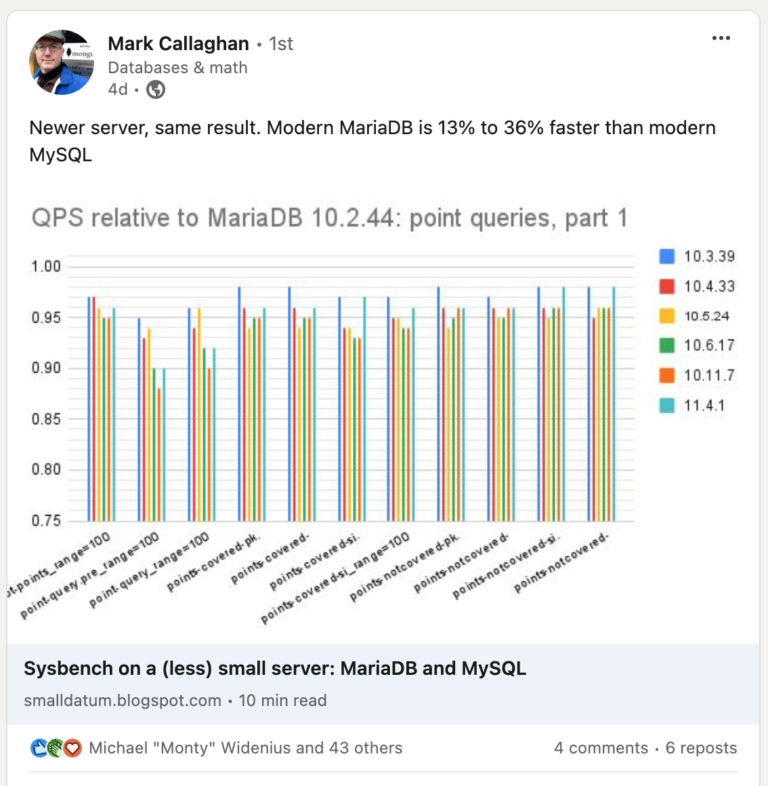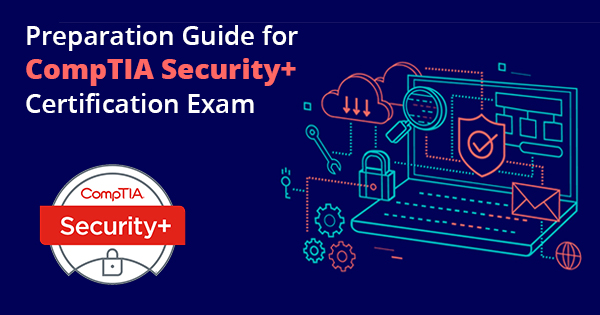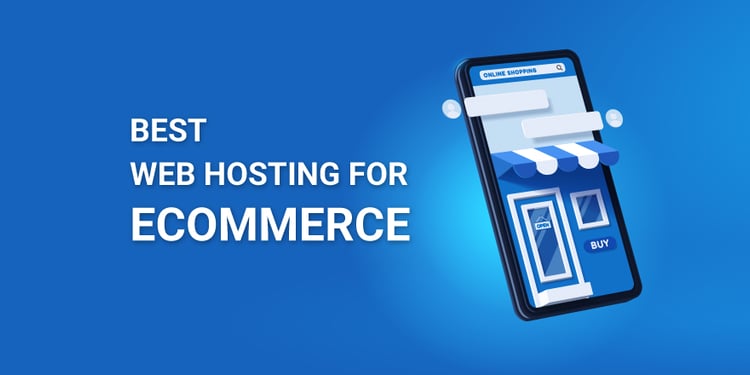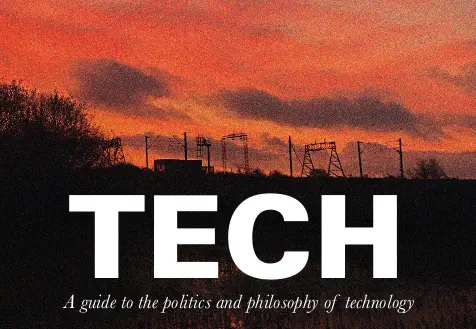Looking to enhance the monitoring capabilities of your servers? Zabbix on Rocky Linux is the solution you need.
In this guide, we will walk you through the step-by-step process of installing and configuring Zabbix on your Rocky Linux system. From updating your system to setting up email notifications and creating new users, this article covers everything you need to know to elevate your server monitoring.
Let’s get started with Zabbix on Rocky Linux and take your server monitoring to the next level!
Key Takeaways:
Introduction to Zabbix on Rocky Linux
Introducing Zabbix on Rocky Linux, a powerful monitoring tool used to oversee IT infrastructure, network, applications, alerts, errors, incidents, and performance.
Zabbix plays a crucial role in monitoring various aspects of IT infrastructure, such as servers, virtual machines, and network devices. It provides real-time visibility into the performance of systems and applications, enabling administrators to proactively address any issues that may arise.
With its robust capabilities, Zabbix helps in managing network performance by monitoring bandwidth usage, network latency, and packet loss. It ensures timely alerting for critical issues, enabling swift responses to potential disruptions. By analyzing system incidents, Zabbix assists in identifying trends and patterns, facilitating knowledge-based decision making to optimize infrastructure efficiency.
Prerequisites for Installing Zabbix
Before installing Zabbix, it is essential to ensure your system meets the prerequisites, including performing a system update and configuring necessary repositories.
Updating your system regularly helps ensure that you have the latest security patches and performance enhancements.
Enabling the EPEL release provides additional packages that may be required for Zabbix and other tools to work seamlessly.
Configuring the necessary repositories allows for the smooth installation and access to all the essential packages needed for Zabbix.
Step 1: System Update
The first step in installing Zabbix is to perform a system update to ensure you have the latest software and security patches.
Updating your system not only ensures that you have access to the newest features and improvements offered by the software developers but also plays a crucial role in strengthening the security of your system.
In a rapidly evolving digital landscape, cyber threats are continuously growing in complexity, making it imperative to keep your system fortified. By executing commands like ‘sudo apt-get update’ on a Linux system or ‘yum update’ on CentOS, you actively defend against potential vulnerabilities that could be exploited by malicious actors.
Step 2: Install Zabbix Repository
The next step involves installing the Zabbix repository to access the necessary packages for setting up the monitoring tool.
To add the Zabbix repository, begin by opening your terminal window. First, update your package index by running the command sudo apt update. Next, install the Zabbix repository using the following command: wget https://repo.zabbix.com/zabbix/5.4/ubuntu/pool/main/z/zabbix-release/zabbix-release_5.4-1+bionic_all.deb && sudo dpkg -i zabbix-release_5.4-1+bionic_all.deb.
Once the repository is successfully added, update your package list again with sudo apt update. You are now ready to continue with the installation steps for Zabbix server.
Step 3: Install Zabbix Server, Frontend, and Agent
Proceed to install the Zabbix Server, Frontend, and Agent to establish a comprehensive monitoring stack for your IT infrastructure.
Setting up the Zabbix server serves as the core component that collects data from monitored devices and stores it in a database for analysis. The front end interface allows users to visualize this data through graphs, charts, and reports, providing valuable insights into the health and performance of your network. The agent plays a crucial role in gathering information from the systems being monitored and sending it to the server for processing and alerting.
Step 4: Install and Configure Database
Install and configure the database backend for Zabbix, utilizing options like MariaDB or PostgreSQL and setting up the necessary configuration files.
After selecting either MariaDB or PostgreSQL as the database backend for Zabbix, the next step involves customizing the configuration files to suit your specific requirements. For MariaDB, ensure that the configuration for the database server is correctly set up, including settings for buffer sizes, cache sizes, and timeouts. With PostgreSQL, focus on adjusting parameters such as shared buffers, work_mem, and effective_cache_size to optimize performance. These configuration tweaks are essential to ensure the database backend operates efficiently with Zabbix.
Step 5: Import Initial Schema and Data
After setting up the database, import the initial schema and data to establish the foundation for Zabbix’s monitoring capabilities.
Importing the initial schema and data is a crucial step in the database configuration process for Zabbix’s monitoring tasks. By importing the schema, you define the structure and organization of the database tables, laying out the blueprint for data storage and retrieval.
Importing the initial data sets the baseline for the monitored metrics and performance indicators. This pre-populated data allows Zabbix to start monitoring immediately, providing real-time insights and alerts based on the imported information.
Step 6: Configure Zabbix Server
Configure the Zabbix Server to define monitoring settings, thresholds, and notification criteria according to your IT infrastructure requirements.
When configuring the Zabbix Server, consider customizing parameters such as polling intervals, data retention periods, and trigger actions to suit your specific needs.
Ensure to set up thresholds for performance metrics and define notification rules based on severity levels for prompt alerts.
You can integrate external scripts or applications to enhance monitoring capabilities and automate corrective actions when predetermined conditions are met.
By fine-tuning the configuration settings, you can streamline the monitoring process and optimize the server’s performance for efficient IT infrastructure management.
Step 7: Configure PHP for Zabbix Frontend
Ensure PHP is properly configured for the Zabbix Frontend to enable seamless accessibility and functionality for monitoring tasks.
Configuring PHP for the Zabbix Frontend is a crucial step towards optimizing the performance and user interface of the monitoring system. By adjusting the PHP settings, you can significantly enhance the responsiveness and speed of the Frontend interface, providing users with a smoother experience when navigating through the monitoring features.
A well-tuned PHP configuration ensures that the Zabbix Frontend remains accessible and efficient, contributing to an overall improved monitoring setup. This process is essential for maintaining a reliable and effective monitoring environment, delivering real-time insights without any performance bottlenecks.
Step 8: Start and Enable Zabbix Services
Initiate and enable the Zabbix services to kickstart the monitoring process and ensure continuous monitoring of your IT infrastructure.
To start the Zabbix services, first navigate to the terminal on your Zabbix server. Use the command ‘sudo systemctl start zabbix-server‘ to begin the service. To make sure the service starts automatically upon system boot, use the command ‘sudo systemctl enable zabbix-server‘. This will ensure that your monitoring activities are initiated promptly and consistently. Enabling the services is crucial for maintaining oversight of your IT infrastructure’s health and performance.
Step 9: Finalizing Zabbix Setup
Complete the final steps to wrap up the Zabbix setup, ensuring all configurations are in place and the monitoring system is operational.
Once all configurations have been meticulously set up and verified, the next crucial step is to thoroughly test the system to ensure its success. This involves confirming that data collection, triggers, notifications, and user permissions are functioning as intended.
Prepare for monitoring operations by establishing baseline performance metrics and defining escalation procedures for alerts. It is imperative to regularly review and adjust configurations to meet evolving monitoring needs effectively.
Step 10: Configure SELinux & Firewall
Secure your Zabbix installation by configuring SELinux and firewall settings to protect the monitoring system from potential security threats.
To properly configure SELinux and firewall rules for your Zabbix monitoring environment, it is essential to understand the significance of these security measures. SELinux, or Security-Enhanced Linux, provides an additional layer of protection by enforcing mandatory access controls, making it harder for malicious actors to exploit vulnerabilities. Similarly, setting up firewall rules helps in controlling incoming and outgoing network traffic, reducing the attack surface of your system.
By carefully configuring SELinux and firewall settings, you can enhance the overall security posture of your Zabbix installation, making it more resilient against external threats. Take the time to review and adjust the access permissions and networking rules according to your specific requirements to ensure maximum security for your monitoring environment.
Step 11: Install Zabbix Agent on Remote Systems
Extend monitoring capabilities by installing the Zabbix Agent on remote systems to gather data and metrics from distributed IT assets.
To begin the installation process, ensure that you have administrative privileges on the remote system where the Zabbix Agent will be deployed. Next, download the Zabbix Agent installation package appropriate for the target operating system. You can choose from pre-compiled binaries or source code installation depending on your environment. Once the package is downloaded, follow the configuration instructions provided by Zabbix to customize settings such as server IP address and communication port. After configuring the agent, start the service to establish communication with the central Zabbix server and initiate data collection.
Step 12: Configure Zabbix Agent on Remote Systems
Configure the Zabbix Agent on remote systems to tailor data collection, monitoring parameters, and communication protocols as per specific infrastructure requirements.
One of the first steps in this process is modifying the Zabbix Agent configuration file to define which metrics should be collected and transmitted to the Zabbix server. By adjusting the settings within this file, system administrators can fine-tune the monitoring process to focus on critical aspects of the infrastructure.
Establishing proper communication channels ensures that the Zabbix Agent effectively sends and receives data from the designated remote systems. Utilizing encryption methods and secure protocols enhances the security of data transmissions between the Zabbix Agent and the central monitoring server.
Step 13: Add Zabbix Clients for Monitoring
Integrate Zabbix clients into your monitoring setup to track network devices, servers, and applications efficiently and receive real-time insights.
Adding Zabbix clients to your monitoring infrastructure involves a straightforward process that enhances the visibility and alerting capabilities of your network.
- To begin, ensure that you have the necessary permissions to add clients to your Zabbix server.
- Next, download the Zabbix agent appropriate for the operating system of the device you want to monitor.
- Install the Zabbix agent on each device you wish to monitor, such as servers, workstations, or network appliances.
- Configure the Zabbix agent with the IP address or hostname of your Zabbix server to establish communication.
Step 14: Configure Email Notifications
Set up email notifications within Zabbix to receive alerts, notifications, and incident reports promptly via email for proactive monitoring.
Configuring email notifications in Zabbix is crucial for staying informed about any issues or critical events that require immediate attention. By setting up these notifications, users can ensure they are quickly alerted to any alerts, incidents, or system updates. This feature enhances the efficiency of incident response by providing real-time updates directly to the users’ email inbox. Configuring email notifications allows for seamless integration with existing workflows, enabling users to streamline their monitoring processes effortlessly.
Step 15: Create New User
Create a new user account in Zabbix with appropriate authentication and security settings to manage access and permissions effectively within the monitoring platform.
When setting up a new user in Zabbix, it is crucial to establish strong authentication measures to ensure that only authorized individuals can access the system. Utilize complex passwords, enable multi-factor authentication, and regularly review login activity for any suspicious behavior.
Implement strict access controls based on the principle of least privilege to restrict users’ permissions to only what is necessary for their roles. Regularly review and update user permissions to align with their current responsibilities and revoke access promptly for any inactive accounts.
By prioritizing security and maintaining a proactive approach to user management, you can significantly reduce the risk of unauthorized access and potential security breaches in your Zabbix environment.
Step 16: Send Test Alerts
Verify the alerting system by sending test alerts within Zabbix to validate notification mechanisms and incident response workflows.
In Zabbix, sending test alerts is crucial to ensure that all components of the alerting system are functioning properly. By executing test alerts, users can validate whether notifications are being triggered as expected and that incident escalation and response procedures are efficient.
Testing alerts in Zabbix can help in identifying any potential issues or bottlenecks in the alerting process, allowing administrators to fine-tune the system for optimal performance. It also provides a way to familiarize team members with the notification process and ensure they understand how to respond to incidents promptly.
Step 17: Configure Auto-registration for Linux Nodes
Implement auto-registration for Linux nodes in Zabbix to streamline the onboarding process and automate the inclusion of new systems into the monitoring setup.
Auto-registration in Zabbix serves as a powerful tool for administrators, eliminating the manual steps needed to add new nodes to the monitoring environment. By configuring auto-registration, you can ensure that any new Linux nodes are automatically detected and included for monitoring, enhancing the overall scalability of your monitoring system. This feature simplifies the process of expanding your network and keeps your monitoring setup up-to-date without manual intervention.
Conclusion
The setup and configuration of Zabbix on Rocky Linux transform your monitoring infrastructure, ensuring efficient oversight and proactive management of network resources and applications.
Utilizing Zabbix for your monitoring tasks brings numerous benefits to the table. Not only does it offer a user-friendly interface for easy navigation, but it also provides real-time insights into the performance of your network and applications. With Zabbix, you can set up custom alerts and notifications, allowing you to promptly address any issues that may arise. This proactive approach helps in maintaining optimal network performance and application health, safeguarding your infrastructure against potential failures. Efficient monitoring with Zabbix ensures that your systems operate smoothly and deliver the best possible experience to users.
Frequently Asked Questions
What is Zabbix and how does it work?
Zabbix is an open-source monitoring software that helps track the status and performance of various servers, devices, and applications in a network. It collects data from these sources and provides real-time monitoring, alerting, and reporting capabilities.
How does Zabbix on Rocky Linux enhance server monitoring?
Zabbix on Rocky Linux offers a robust and reliable platform for server monitoring, with features such as real-time data collection, advanced alerting and notification options, customizable dashboards, and more. This allows for comprehensive monitoring and management of servers in your network.
Can Zabbix on Rocky Linux be used for both physical and virtual servers?
Yes, Zabbix on Rocky Linux can monitor both physical and virtual servers, as well as cloud-based platforms. It supports a wide range of operating systems, making it a versatile solution for server monitoring in any environment.
What kind of data can Zabbix on Rocky Linux collect and monitor?
Zabbix on Rocky Linux can collect and monitor various types of data, including CPU usage, memory consumption, network traffic, disk space, application performance, and more. It also allows for custom data collection and monitoring, giving users more flexibility in monitoring their servers.
How can Zabbix on Rocky Linux help with server maintenance?
Zabbix on Rocky Linux provides key insights and metrics on server performance, which can help identify potential issues and allow for proactive maintenance and troubleshooting. It also offers automated actions and remote commands, making it easier to manage and maintain servers.
Is Zabbix on Rocky Linux suitable for large-scale server monitoring?
Yes, Zabbix on Rocky Linux is designed to handle large-scale monitoring, making it ideal for enterprises and organizations with a large number of servers to manage. Its distributed architecture and high-performance capabilities make it a reliable solution for any scale of server monitoring.