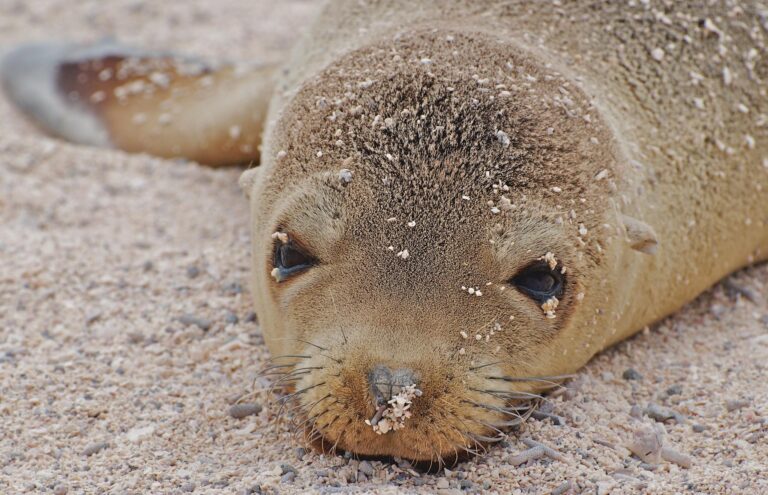Looking to secure your website with free SSL certificates on Rocky Linux?
In this article, we will guide you through the process of using Certbot to obtain a Let’s Encrypt SSL certificate for your website.
We will cover the installation of Certbot, the steps to obtain the SSL certificate, setting up automatic renewal, and verifying your HTTPS configuration.
By the end of this guide, your website will be secure and protected. Let’s get started!
Key Takeaways:
1.Certbot is a powerful tool that allows you to secure your website with free SSL certificates, making it essential for website owners concerned about security.
2.The installation of Certbot on Rocky Linux is a simple process, requiring only a few steps and basic prerequisites.
3.With automatic renewal and the ability to verify HTTPS configuration, Certbot makes it easy to maintain the security of your website without constant manual effort.
Introduction
Securing your website with SSL/TLS certificates is crucial in today’s digital landscape to protect data, ensure privacy, and boost trust among users and search engines.
An SSL/TLS certificate encrypts the data transmitted between a user’s browser and your website, making it unreadable to unauthorized third parties. This encryption ensures that sensitive information such as login credentials, payment details, and personal data remains secure.
Let’s Encrypt, a free and automated certificate authority, has made it easier for website owners to implement SSL/TLS certificates without additional costs. By encrypting data through HTTPS, you not only safeguard your users’ information but also improve your website’s SEO rankings, as search engines favor secure websites.
Utilizing SSL Labs Test can help you evaluate your website’s encryption protocols, identify vulnerabilities, and enhance overall security levels.
Prerequisites
Before diving into the SSL/TLS certificate installation process, ensure that you have a registered domain, access to your web server drupal configuration files, and a valid email address for certificate notifications.
For proceed with the SSL certificate installation smoothly, you need to verify your domain ownership to prove that you are authorized to secure the website. This can be done through various methods such as adding specific DNS records or uploading files to your website server. Learn more about securing your website with free SSL certificates in Rocky Linux.
Having administrative access to the server where your website is hosted is crucial for configuring the SSL/TLS certificate properly. This access allows you to make the necessary changes to your server settings to enable HTTPS encryption and ensure secure communication between the server and users.
Step 1: Install Certbot
Begin the SSL setup journey by installing Certbot, the official Let’s Encrypt client, which simplifies the certificate issuance process and automates renewal tasks.
To start, make sure to add the EPEL repository to your system by executing the appropriate command. Next, proceed with installing Certbot and its dependencies by running the necessary package installation commands. After the installation is complete, configure the environment to optimize the usage of Certbot for managing SSL certificates efficiently. Remember to execute the required commands to ensure seamless certificate management with Certbot, enabling secure HTTPS connections for your websites.
Step 2: Obtain a Let’s Encrypt SSL Certificate
Once Certbot is set up, proceed to obtain a Let’s Encrypt SSL certificate to initiate the encryption process and secure your website traffic with robust cryptographic protocols.
To begin the process, you will need to execute the command sudo certbot –nginx on the terminal. This command instructs Certbot to interact with the Nginx web server configuration. Certbot will begin by checking your server’s configuration to identify the domain you wish to secure. If everything is set correctly, Certbot will prompt you to choose the domain and, once selected, automatically request the SSL/TLS certificate from Let’s Encrypt. Next, you will be guided through the validation process, where Certbot interacts with Let’s Encrypt to verify domain ownership. Upon successful validation, the SSL certificate will be installed, and your website will be secured with encrypted connections.
Step 3: Automatic Renewal
Ensure the continuous validity of your SSL certificate by setting up automatic renewal mechanisms through the renewal command and scheduling tasks via crontab to prevent expiration and maintain secure connections.
Automatic renewal is a crucial aspect of SSL certificate management, as it eliminates the risk of unintentional expiry, ensuring uninterrupted security for your website visitors. By using the renew command, you can automate the process of refreshing your certificate before it lapses, saving time and reducing the chance of security breaches. Configuring crontab entries enables you to set specific renewal schedules, giving you full control over when the certificate updates occur. Monitoring the validity of your certificate is equally important to detect potential issues early and take necessary actions to renew or replace it before expiration.
Step 4: Verify HTTPS Configuration
Conduct a thorough verification of your HTTPS configuration to ensure proper redirection, secure communication channels, and adherence to best practices for enhancing website security and user trust.
Begin by checking your website’s HTTPS setup and ensuring that all traffic is securely encrypted. Next, inspect the redirection settings to confirm that HTTP requests are automatically redirected to the secure HTTPS version of your site. Evaluate the security protocols in use, such as TLS versions, cipher suites, and key lengths, to guarantee that they meet current industry standards. Assess the compliance of your encryption standards with regulations like PCI DSS or GDPR, depending on your website’s scope.
Conclusion
Implementing SSL/TLS certificates from Let’s Encrypt not only safeguards your website against cyber threats but also establishes a secure environment for data transmission, user authentication, and privacy protection.
Let’s Encrypt SSL certificates play a crucial role in reinforcing the security of websites by encrypting the communication between a user’s browser and the server. This encryption ensures that sensitive data like login credentials, credit card information, and personal details transmitted over the internet remain confidential and integral.
By utilizing the SSL/TLS protocols, Let’s Encrypt certificates employ cryptographic algorithms to secure the data exchange, making it challenging for cybercriminals to intercept or manipulate the information. This level of encryption, supported by OpenSSL technology, fortifies web traffic against potential breaches, enhancing overall data security.
Frequently Asked Questions
What is Certbot and how does it work with Rocky Linux?
Certbot is a free and open-source software tool used to automatically install and manage SSL/TLS certificates for websites. It works seamlessly with Rocky Linux, a community-driven, enterprise-grade operating system that serves as a replacement for CentOS.
Why should I use Certbot with Rocky Linux to secure my website?
Certbot simplifies the process of obtaining and renewing SSL/TLS certificates, ensuring that your website is always secure and encrypted. Using it with Rocky Linux provides a stable and secure environment for your website to operate in.
How do I install Certbot on my Rocky Linux server?
To install Certbot, simply follow the official instructions for Rocky Linux by running a few command line commands. Once installed, you can easily generate and manage your SSL/TLS certificates.
Can I use Certbot with any type of website on Rocky Linux?
Yes, Certbot is compatible with most web servers and can be used to secure websites built with various programming languages and platforms, including Apache, Nginx, and Node.js.
How often should I renew my SSL/TLS certificate with Certbot?
It is recommended to renew your certificate every 60 days to ensure maximum security for your website. Fortunately, Certbot makes this process automatic and hassle-free, so you don’t have to worry about it.
Is there a cost associated with using Certbot and Rocky Linux for SSL certificates?
No, Certbot is completely free and open-source, and Rocky Linux is also a free operating system. Together, they provide a cost-effective solution for securing your website with SSL/TLS certificates.