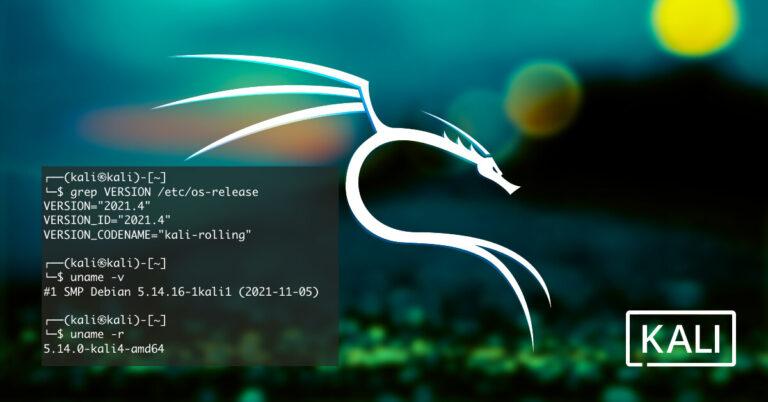Looking to enhance the security of your Rocky Linux system? Fail2Ban is the solution.
We discuss the importance of intrusion prevention and provide an overview of Fail2Ban. Learn about the prerequisites for installing Fail2Ban on Rocky Linux and follow our guide through the installation process. Discover how to configure Fail2Ban for enhanced security, secure your SSH service, and verify your configuration.
Stay for valuable insights and best practices to fortify your system against potential threats.
Key Takeaways:
Introduction to Fail2Ban on Rocky Linux
Fail2Ban is a crucial tool for system administrators working on Linux servers, especially on Rocky Linux, providing protection against brute-force attacks and enhancing security for services like SSH.
In the context of Fail2Ban’s significance, it acts as a barrier against unauthorized access attempts by monitoring service logs for malicious activities and automatically blocking IP addresses that exhibit suspicious behavior. This proactive approach not only prevents possible security breaches but also minimizes the risk of server downtime due to incessant login attempts.
Implementing Fail2Ban on a Linux system, such as Rocky Linux, ensures continuous monitoring, reinforcing the server’s defense mechanisms in the ever-evolving landscape of cybersecurity threats.
Understanding the Importance of Intrusion Prevention
Intrusion Prevention Systems (IPS) play a pivotal role in safeguarding networks and systems from unauthorized access attempts, utilizing IP address monitoring and analysis to detect and prevent security breaches, making them critical tools for system administrators.
IPS act as proactive guardians, continuously monitoring network traffic for suspicious activities and potential threats. By analyzing IP addresses and patterns, IPS can identify abnormal behavior that may indicate an intrusion attempt. This real-time detection capability allows system administrators to swiftly respond and mitigate risks, safeguarding the integrity of the network. IPS help enhance overall system protection by providing an extra layer of defense against cyber threats, ensuring a robust security posture for organizations.
Overview of Fail2Ban
Fail2Ban, an effective Intrusion Prevention System, serves as a shield against brute-force attacks by monitoring firewall logs, tracking malicious IP addresses, and taking proactive measures to defend the system, making it a valuable asset for system administrators.
Fail2Ban operates by scanning system logs, such as authentication logs, for patterns of failed login attempts, which are indicative of potential brute-force attacks. Once these patterns are identified, Fail2Ban can dynamically update firewall rules to block access from the offending IP addresses, effectively thwarting further intrusion attempts. This automated response mechanism significantly reduces the manual intervention required from system administrators and bolsters the overall security posture of the server.
Prerequisites for Installing Fail2Ban
Before installing Fail2Ban on your Linux server, ensure that you have the necessary command-line tools and permissions to execute the installation process smoothly.
One of the essential prerequisites is to have a stable internet connection for downloading the Fail2Ban package. It’s crucial to have administrative or root access to the Linux server to make system-wide changes during the installation process.
Verifying that the server meets the minimum system requirements, such as adequate disk space and memory, is vital to ensure optimal performance of Fail2Ban. Understanding basic command-line operations like navigating directories, editing files, and installing packages using package managers like apt or yum is also crucial for a successful installation.
Installing Fail2Ban on Rocky Linux
To install Fail2Ban on Rocky Linux, you need to configure the EPEL repository and execute the installation command to set up this essential security tool on your system.
The EPEL (Extra Packages for Enterprise Linux) repository needs to be enabled on your Rocky Linux system. This repository provides additional packages not included in the default Rocky Linux repositories. To configure the EPEL repository, you can use the following command:
yum install epel-release
Once the EPEL repository is set up, you can proceed with the installation of Fail2Ban. Using the package manager, you can install Fail2Ban with the command:
yum install fail2ban
This command will download and install Fail2Ban on your Rocky Linux system, enabling you to enhance the security of your server.
Ensuring Firewalld is Running
Before proceeding with Fail2Ban installation, ensure that the Firewalld service is active and configured correctly on the system using firewall-cmd commands to manage the firewall settings effectively.
For verify the status of the Firewalld service, you can use the command sudo systemctl status firewalld. This command displays detailed information about the service, including whether it is active or not.
To check the current configuration of Firewalld, you can utilize the firewall-cmd --list-all command, which provides a comprehensive overview of the firewall’s settings and zones.
Moreover, firewall-cmd is a powerful tool for firewall management in Linux systems. It allows you to add, remove, and modify firewall rules, zones, and services seamlessly. By mastering the usage of firewall-cmd commands, you can enhance the security of your system effectively.
Adding EPEL Repository to Rocky Linux
To access additional packages and tools for Rocky Linux, add the EPEL repository, which is designed for RHEL-based distributions, granting you access to a wider range of software resources.
Adding the EPEL repository to your Rocky Linux system is a straightforward process that enhances the functionality and flexibility of your software ecosystem. By integrating this repository, you can tap into a vast array of supplementary packages that are not included in the default Rocky Linux repositories.
EPEL’s close alignment with RHEL-based distributions ensures seamless compatibility, guaranteeing a stable and reliable environment for your system. This enhances not only the software availability but also the overall performance and security of your Rocky Linux installation.
Installing Fail2Ban
Execute the installation command for Fail2Ban to set up the service on your system, enabling advanced security features to protect against intrusion attempts and enhance system resilience.
Before diving into the actual command execution process, it’s imperative to understand the pivotal role Fail2Ban plays in safeguarding your system. By swiftly detecting and blocking malicious actors attempting to breach your system’s defenses, Fail2Ban acts as a robust shield against potential cyber threats. The installation process usually involves utilizing package management tools such as apt or yum, depending on your system’s distribution. Once the package is installed, initiating the service typically requires running the command to start the Fail2Ban service, thereby activating its formidable capabilities to monitor and respond to suspicious activities.
Configuring Fail2Ban for Enhanced Security
Configure Fail2Ban to bolster security measures by customizing firewall rules, defining actions for banning malicious IPs, and setting up parameters such as bantime, findtime, and maxretry to optimize protection levels.
When configuring Fail2Ban, the first step is to edit the jail.local configuration file which holds the settings for various services. Here, you can define the specific firewall rules by adding custom filters or modifying existing ones to target the vulnerabilities specific to your system.
Next, specify the ban action that should be taken when a malicious IP is detected. This could involve blocking the IP at the firewall level, sending notifications, or executing custom scripts to handle the intrusion attempts.
Adjusting the parameters like bantime, findtime, and maxretry is crucial for tailoring the ban behavior. The bantime determines how long an IP stays banned, findtime sets the time window to look for repeated failed attempts, and maxretry specifies the threshold for triggering a ban.
Setting up Firewalld
Proper configuration of Firewalld is essential for harmonious interaction with Fail2Ban, making integration effortless of firewall rules to reinforce network security and facilitate the ban actions implemented by Fail2Ban.
Firewalld plays a crucial role in enhancing the effectiveness of Fail2Ban by controlling incoming and outgoing network traffic based on predefined rules. By configuring Firewalld correctly, users can restrict access to specific ports, IP addresses, or services, thus adding an additional layer of defense against potential threats. This coordination between Firewalld and Fail2Ban is vital for maintaining a robust security posture and proactively responding to malicious activities. Consequentially, a well-tailored Firewalld setup not only mitigates risks but also ensures a reliable shield against unauthorized access attempts.
Configuring Fail2Ban
Configure Fail2Ban by modifying the jail.conf file, adjusting parameters such as bantime, findtime, and maxretry to tailor the system’s security settings and response mechanisms to potential threats effectively.
These security parameters play a crucial role in determining how quickly Fail2Ban detects and responds to suspicious activities on your system. The bantime parameter specifies the duration in seconds for which an IP address is banned after repeated failed login attempts.
On the other hand, findtime sets the period in which these failed attempts are counted. Adjusting this can help in distinguishing genuine mistakes from malicious attacks.
Lastly, maxretry outlines the number of allowable failed login attempts before triggering a ban. By fine-tuning these parameters in the jail.conf file, you can enhance your system’s security posture against potential threats effectively.
Securing SSH Service with Fail2Ban
Enhance the security of your SSH service by leveraging Fail2Ban to monitor authentication attempts, automatically ban malicious clients, and enforce jail configurations to safeguard against unauthorized access.
Fail2Ban operates by scanning log files such as sshd logs to identify multiple authentication failures. It then acts by banning the IPs of those clients attempting to breach security protocols. Following a predetermined maxretry threshold, Fail2Ban can trigger a ban action, preventing further access attempts from the offending source. Customizing jail configurations allows users to tailor policies, such as ban timeframes and whitelisted IPs, enhancing the versatility of Fail2Ban’s security mechanisms.
Verification and Testing of Fail2Ban Configuration
Validate the effectiveness of your Fail2Ban configuration by testing the banning policies, verifying the integration with Firewalld, and ensuring that the installation is operational and actively protecting your system.
To begin, thoroughly review the Fail2Ban configuration settings to confirm that the defined ban policies align with your security requirements. Check the ban time durations, maximum retries allowed, and the actions taken upon triggering a ban.
Next, examine the integration with Firewalld by checking if banned IPs are properly listed in the firewall rules. It is essential to monitor and analyze the ban logs to identify any anomalies or unauthorized access attempts.
Validate the operational status by conducting simulated attack scenarios to observe Fail2Ban in action and confirm that it promptly responds to security threats.
Testing the Banning Policies
Test the effectiveness of Fail2Ban’s banning policies by simulating intrusion attempts, observing ban actions, and analyzing the system’s response to unauthorized access, ensuring that security measures are robust and proactive.
When assessing Fail2Ban’s banning policies, it is essential to create realistic intrusion attempts that mimick potential threats, such as repeated login failures or brute force attacks, to check how the system handles these scenarios. During these simulations, carefully monitor how Fail2Ban identifies and bans malicious IPs, tracking the process from detection to enforcement.
Following the ban actions, delve into the system’s logs and reports to understand the impact of the bans on the overall security posture. This analysis should include gauging the accuracy and timeliness of the banning decisions, as well as evaluating any potential gaps or oversights.
It is crucial to examine the system’s responses beyond just the banning actions – this involves looking at how Fail2Ban adapts its strategies based on the evolving threat landscape and adjusts its policies to mitigate risks effectively.
Verifying Fail2Ban and Firewalld Installation
Confirm the successful installation of Fail2Ban and Firewalld by executing verification commands, checking service status, and ensuring that both security tools are operational and actively safeguarding your system.
To verify the installation of Fail2Ban, you can use the command fail2ban-client status. This command will display the current status of Fail2Ban and provide information on banned IP addresses and jails.
For Firewalld, you can use the command sudo firewall-cmd –state to check if the firewall is running. Ensure that the services for both Fail2Ban and Firewalld are active and enabled by running sudo systemctl status fail2ban and sudo systemctl status firewalld.
Conclusion and Best Practices
Fail2Ban serves as a robust defense mechanism against security threats, offering enhanced protection for Linux systems by automating ban actions and strengthening system resilience, making it a vital component of best security practices.
Fail2Ban’s ability to block malicious attacks through automated actions helps in reducing the workload on system administrators, allowing them to focus on other crucial security tasks.
By continuously monitoring logs and detecting suspicious activities, Fail2Ban proactively secures the system by swiftly banning malicious IPs, preventing potential breaches.
Fail2Ban’s flexible configuration options enable users to customize ban settings according to their specific security requirements, tailoring the protection to suit individual system needs.
Frequently Asked Questions
What is Fail2Ban and why is it important for Rocky Linux?
Fail2Ban is an intrusion prevention software that monitors and blocks suspicious activity on a Linux server. It is important for Rocky Linux because it adds an extra layer of security and helps prevent unauthorized access.
How does Fail2Ban work?
Fail2Ban scans log files for specific patterns of suspicious behavior, such as repeated failed login attempts. When a certain threshold is reached, it automatically blocks the IP address associated with the suspicious activity.
Can I customize the settings of Fail2Ban on Rocky Linux?
Yes, Fail2Ban allows for customization of settings such as the threshold for triggering a ban, the duration of a ban, and the log files to monitor. This allows you to tailor the software to your specific security needs.
What types of attacks can Fail2Ban protect against?
Fail2Ban can protect against a variety of attacks, including brute force attacks, port scanning, and malicious bots. It can also be configured to protect against specific types of attacks, depending on your server’s vulnerabilities.
Does Fail2Ban have any impact on server performance?
Fail2Ban runs in the background and only activates when a suspicious activity is detected, so it has minimal impact on server performance. However, it is important to monitor the software to ensure it is not blocking legitimate traffic.
Can I use Fail2Ban with other security measures on Rocky Linux?
Yes, Fail2Ban can be used alongside other security measures such as firewalls and intrusion detection systems to provide comprehensive protection for your server. It is important to regularly review and update all security measures for optimal protection.