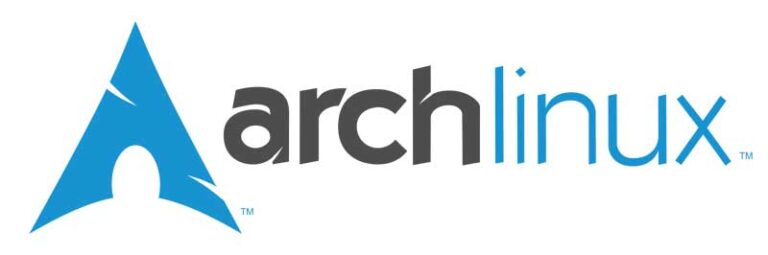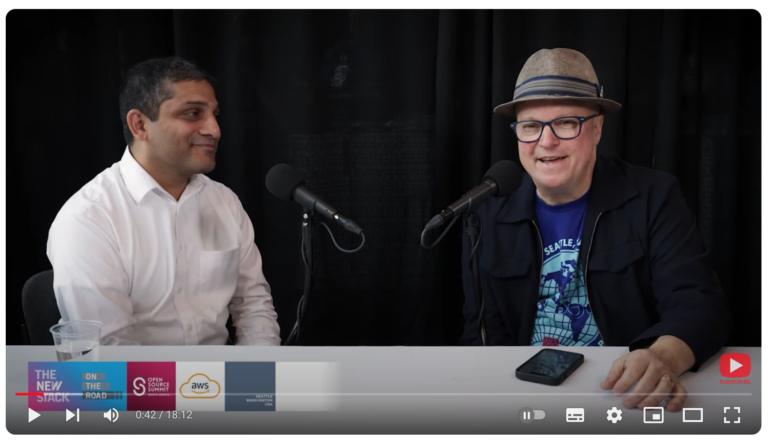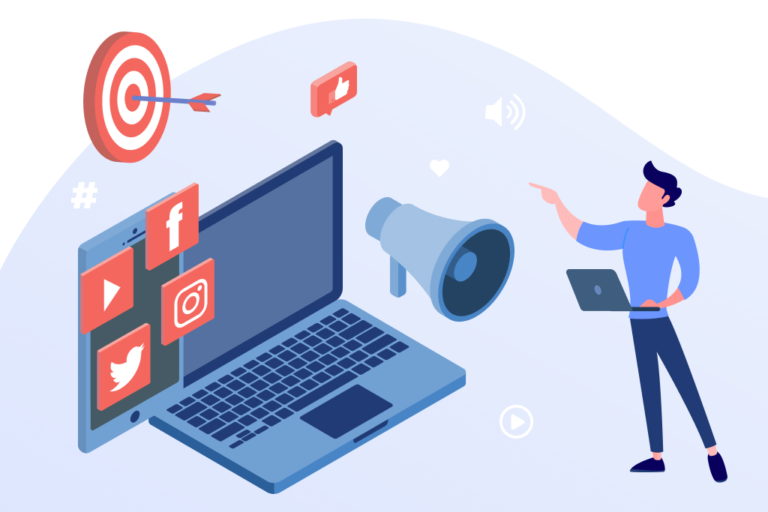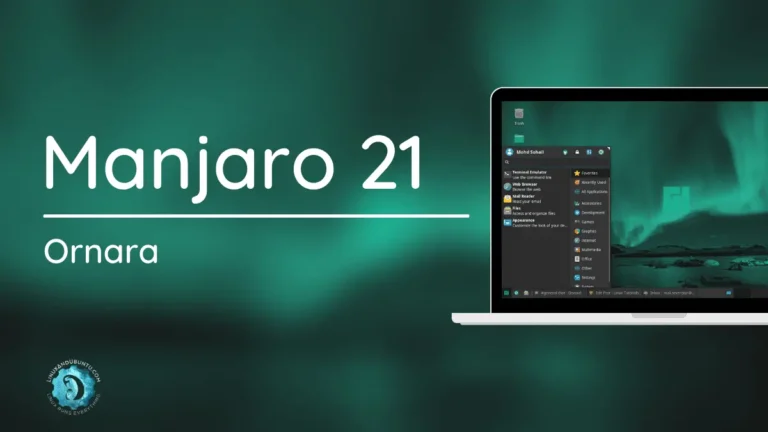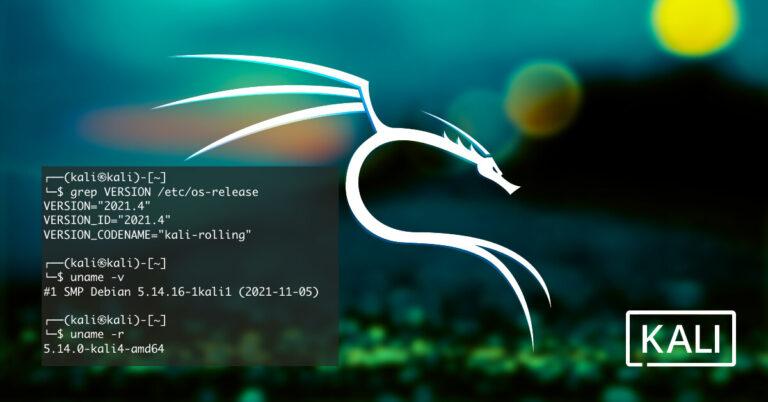Are you considering transitioning from Windows to a Linux operating system like Zorin OS, but unsure about how to go about it?
We will guide you through the transition process and explore the benefits of switching to Zorin OS.
Familiarize yourself with Zorin OS, identify essential applications, implement alternative apps, and successfully transition employees to the new operating system.
Address common concerns and provide solutions to help you smoothly manage and maintain Zorin OS. Get ready to make the switch and embrace the power of Zorin OS!
Key Takeaways:
- Familiarize yourself with Zorin OS before making the transition to ensure a smooth and successful change.
- Identify essential applications for your business operations and explore alternative options for Windows programs on Zorin OS.
- Utilize Zorin Grid, disk imaging, and integration with Active Directory/LDAP for efficient management and maintenance of Zorin OS in the workplace.
Introduction
Introducing the transition from Windows to Zorin OS involves migrating employees to a new alternative that requires careful planning and execution.
It is crucial for organizations considering this switch to understand the impact it will have on their employees, who might need training and support during the migration process. The pilot testing phase is essential in identifying any potential issues before fully implementing the new operating system across the company. This phase involves selecting a small group of users to test the new OS, gather feedback, and make necessary adjustments. By conducting pilot tests, organizations can minimize disruptions and ensure a smoother transition to Zorin OS.
Understanding the Transition Process
The transition process from Microsoft Windows to Zorin OS involves assessing compatibility with existing hardware, identifying necessary drivers, and preparing employees for the shift.
When transitioning from Microsoft Windows to Zorin OS, the first step is to create an inventory of all hardware components within the organization, including printers, scanners, and other peripherals. This will help in determining which devices are compatible with Zorin OS and which may require additional setup or replacements.
Once the hardware assessment is complete, the next crucial task is to ensure that the necessary drivers for Zorin OS are available and compatible with the identified hardware. It is important to download the latest versions of drivers from the manufacturer’s official website to ensure smooth functionality.
Employee preparation plays a vital role in the transition process. Providing adequate training and resources to employees will help them adapt to the new operating system seamlessly. It is advisable to conduct workshops, webinars, or training sessions to familiarize employees with the features and functionalities of Zorin OS.
Benefits of Switching from Windows to Zorin OS
Switching from Windows to Zorin OS offers benefits such as enhanced performance, improved security features, intuitive usability, and regular updates for a seamless user experience.
One of the key advantages of migrating to Zorin OS is the significant performance enhancements it brings. This operating system is designed to run efficiently even on older hardware, ensuring smooth and snappy performance across various tasks. The security benefits of Zorin OS cannot be overlooked. With built-in security features like a firewall and system-wide encryption, users can have peace of mind knowing their data is well-protected.
The user-friendly interface of Zorin OS makes it easy for both beginners and advanced users to navigate and customize their desktop. Its sleek design and intuitive layout enhance productivity and overall user experience.
The importance of consistent updates cannot be stressed enough. Zorin OS regularly releases updates that not only improve performance and security but also introduce new features and enhancements, ensuring that users have access to the latest innovations in the operating system.
Familiarizing Yourself with Zorin OS
To familiarize yourself with Zorin OS, explore its Gnome-based interface, experience the Linux environment, and understand the intuitive user interface during the installation process.
Zorin OS, based on Ubuntu, offers a visually appealing and user-friendly experience through its Gnome desktop environment, known for its simplicity and customization options. Within the Linux ecosystem, Zorin OS stands out for its excellent compatibility with a wide range of hardware and software applications.
During the UI installation process, users are guided through a seamless setup that includes setting up preferences, selecting software options, and configuring system settings.
Try Zorin OS on a Single Computer
Before full-scale deployment, test Zorin OS on a single computer to evaluate software compatibility, familiarize with the terminal, and assess performance on a smaller scale.
Conducting a pilot test of Zorin OS on a single computer can provide valuable insights into how the operating system interacts with existing software applications. By assessing compatibility, users can identify any potential issues that may arise during widespread implementation.
Exploring the terminal interface during this phase allows users to gain confidence in navigating the command line and performing tasks efficiently.
Analyzing performance metrics at this stage helps in understanding how the OS functions under specific workloads and usage patterns.
Identifying Essential Applications
Identifying essential applications for Zorin OS involves recognizing Windows alternatives, exploring web-based solutions, and installing native software for seamless functionality.
When transitioning from a Windows environment to Zorin OS, it is crucial to find applications that can serve the same purpose as the ones you are familiar with. These Windows alternatives should be capable of offering similar features and functionalities to ensure a smooth workflow.
Delving into web-based solutions can significantly expand the range of applications available to Zorin OS users. The convenience of accessing tools and services directly from a web browser eliminates the need for extensive installations and compatibility issues.
For those looking to enhance their Zorin OS experience further, installing native applications tailored specifically for this operating system can optimize performance and usability.
Installing Native Applications on Zorin OS
Installing native applications on Zorin OS ensures compatibility, functionality, and user productivity across employees’ computers, enhancing the overall user experience.
In terms of ensuring a seamless workflow for employees, having the right software installed can make a world of difference. Zorin OS, known for its user-friendly interface and robust performance, offers a wide range of native applications that cater to diverse needs.
By installing these applications, employees can work more efficiently, as they are optimized to run on Zorin OS without any compatibility issues. This not only saves time but also ensures that the functionality of the software remains intact, providing a stable and reliable working environment.
The installation process is straightforward and user-friendly, making it convenient for employees to access the tools they need for their daily tasks. This, in turn, boosts their productivity and enhances their overall user experience on Zorin OS.
Exploring Web-Based Applications
Explore the integration of web-based applications with Zorin OS to facilitate seamless access for employees, enabling efficient software usage and enhanced productivity.
When web-based applications are integrated with Zorin OS, employees can conveniently access essential tools and resources from any location, fostering a flexible work environment. This accessibility enables staff to collaborate more effectively and stay updated with real-time information. The integration enhances the overall software utilization by streamlining processes and eliminating compatibility issues. By optimizing the software experience, the productivity levels of employees are significantly improved, leading to better task management and streamlined workflows within the organization.
Finding Alternatives for Windows Apps
Discovering alternatives for Windows applications on Zorin OS involves identifying compatible software solutions that meet the needs of employees transitioning from a Windows environment.
One popular alternative to Microsoft Office on Zorin OS is LibreOffice, a powerful suite that includes Writer, Calc, and Impress, offering similar functionalities to Word, Excel, and PowerPoint respectively.
VLC Media Player can serve as a reliable replacement for Windows Media Player on Zorin OS, ensuring seamless playback of various media formats.
In terms of browsing, Mozilla Firefox or Google Chrome are excellent choices for users familiar with Internet Explorer or Edge on Windows.
GIMP is a robust alternative to Adobe Photoshop, catering to graphic design needs on Zorin OS.
Implementing Alternative Applications
Implementing alternative applications on Zorin OS involves deploying software solutions that provide functionality similar to Windows apps, ensuring a smooth transition for employees.
When transitioning to Zorin OS from a Windows environment, compatibility with commonly-used applications is crucial to maintain productivity among employees.
Alternative applications can range from office suites like LibreOffice to graphic design tools such as GIMP, offering similar features and user interfaces that employees are accustomed to.
To facilitate this change effectively, organizations can conduct training sessions to help employees navigate these alternative applications seamlessly, ensuring minimal disruptions to their workflow.
Deploying Alternative Apps to Employees’ Computers
Deploying alternative applications to employees’ computers running Zorin OS requires careful consideration of hardware compatibility, driver installations, and user training for optimal performance.
When deploying alternative apps on Zorin OS, one must first ensure that the chosen applications are compatible with the hardware configurations of the target devices. This involves thorough testing to guarantee smooth functionality and avoid any potential system conflicts. It is crucial to pay close attention to the specific drivers needed for the applications to run seamlessly on the Zorin OS environment.
Therefore, before the deployment process begins, it is recommended to conduct a comprehensive assessment of the current drivers installed on the devices and update or install any necessary drivers to support the new applications. Adequate driver support is essential for maximizing the performance and functionality of the alternative apps on Zorin OS.
Moreover, user training plays a vital role in ensuring the successful integration of alternative applications. Providing employees with comprehensive training sessions can help them adapt to the new tools and workflows effectively, minimizing any disruptions in their daily tasks. Investing in user training can result in increased productivity and user satisfaction with the deployed applications.
Transitioning Employees to Zorin OS
Transitioning employees to Zorin OS involves a structured deployment plan, effective management strategies, and comprehensive user training to ensure a successful migration.
When implementing a deployment strategy, it’s critical to consider the hardware compatibility with Zorin OS and any necessary updates or installations required. Management techniques play a crucial role in ensuring smooth adoption, including clear communication, setting expectations, and providing adequate support throughout the transition process.
User training is essential for familiarizing employees with the new operating system, offering workshops, online resources, and hands-on practice sessions. By prioritizing these aspects, the organization can minimize disruptions and enable employees to embrace the change.
Rolling Out Zorin OS Across Employees’ Computers
Rolling out Zorin OS across employees’ computers requires meticulous deployment planning, hardware configuration checks, and software installations to ensure seamless transition and operational continuity.
Deployment planning involves creating a comprehensive roadmap that outlines the steps involved in rolling out Zorin OS. This includes evaluating the current hardware configurations to ensure compatibility with the operating system. Conducting thorough hardware checks is crucial to avoid any compatibility issues that could disrupt daily operations.
Meticulous software installations are key to providing employees with the necessary tools and applications to support their workflows efficiently.
Managing and Maintaining Zorin OS
Effective management and maintenance of Zorin OS involve utilizing advanced management tools, disk imaging for efficient deployments, setting up printers and scanners, and integrating user management systems.
To enhance the management of Zorin OS, administrators can leverage a powerful tool called Zorin Grid. Zorin Grid simplifies the central management of multiple devices running Zorin OS, offering features like mass-installing software, configuring system settings remotely, and enforcing security policies across the network.
In terms of disk imaging, one significant advantage is the ability to create exact replicas of system configurations, which prove invaluable for deploying standardized setups across numerous machines efficiently.
For seamless printing and scanning functionality, users can easily set up their devices by installing the necessary drivers and configuring network or local connections based on their requirements.
User management systems ensure tight control over access rights, permissions, and security protocols, allowing administrators to streamline user accounts and permissions effectively.
Early Access to Zorin Grid for Advanced Management
Utilize early access to Zorin Grid for advanced management of Zorin OS deployments, ensuring streamlined software distribution, centralized control, and enhanced security measures.
Zorin Grid revolutionizes the approach to managing Zorin OS deployments by offering centralized control, making administration seamless and efficient. Through Zorin Grid’s early access, administrators can enjoy the convenience of deploying software across multiple devices simultaneously, ensuring that all systems are up-to-date with the latest features and security patches without hassle.
The enhanced security features provided by Zorin Grid allow organizations to enforce strict access controls, monitor compliance, and swiftly respond to security threats, thus safeguarding critical data and resources effectively. With Zorin Grid, management of Zorin OS deployments becomes a breeze, enableing IT teams to maintain optimal performance and security with ease and confidence.
Utilizing Disk Imaging for Efficient Deployments
Leverage disk imaging techniques for efficient deployments of Zorin OS across multiple computers, enabling rapid installation, consistent configurations, and minimized setup times.
When utilizing disk imaging for Zorin OS deployment, you can significantly cut down on the time and effort required for setting up each individual computer. This method allows you to create a master image with all the necessary configurations and software pre-installed, which can then be easily replicated across numerous machines in a matter of minutes. This not only streamlines the deployment process but also ensures that all systems are in sync, reducing the chances of errors or inconsistencies.
Setting up Printers and Scanners for Seamless Operations
Configure printers and scanners on Zorin OS to facilitate seamless operations, ensuring hardware compatibility, driver installations, and user-friendly setup procedures.
When setting up printers and scanners on Zorin OS, it is crucial to first check the hardware compatibility to avoid any connectivity issues. Ensuring that the devices are compatible with the operating system will guarantee smooth functionality. For successful driver installations, it is recommended to visit the official website of the printer or scanner manufacturer to download the latest drivers designed specifically for Zorin OS.
One user-friendly approach is to utilize the built-in driver management tool of Zorin OS, which simplifies the process by automatically detecting and installing the required drivers. This removes the complexity often associated with driver installations on other operating systems, making it convenient for users of all technical levels to set up their printers and scanners effortlessly.
Integrating Active Directory / LDAP for User Management
Integrate Active Directory or LDAP for user management in Zorin OS to enhance security, streamline access controls, and centralize user administration across the network.
By leveraging Active Directory or LDAP in Zorin OS, organizations can significantly improve security measures by implementing robust authentication protocols, encryption methods, and user permissions. This integration also simplifies access control mechanisms, allowing administrators to define and enforce user privileges more efficiently. Centralizing user administration through Active Directory or LDAP facilitates seamless user provisioning, deprovisioning, and account management tasks, reducing operational complexities and enhancing overall network security.
Addressing Common Concerns
Addressing common concerns related to migrating to Zorin OS involves answering frequently asked questions about compatibility, usability, security, and software alternatives.
One of the most frequently asked questions about compatibility when switching to Zorin OS revolves around software and hardware support. Users often wonder if their favorite applications will work seamlessly or if they need to find alternatives. To ease this transition, it’s advisable to check the Zorin OS website for a list of supported software and hardware. Making use of virtualization tools can help run incompatible programs.
In terms of usability, users moving from Microsoft Windows or Apple macOS may be concerned about the learning curve. Zorin OS offers a user-friendly interface that mimics the familiar layouts of these operating systems, making the transition smoother. There are plenty of online resources, forums, and tutorials available to assist users in navigating the system.
Security is a top priority for any operating system. Zorin OS, being based on Ubuntu, benefits from the robust security features of its parent distribution. To enhance security further, users should always keep their system updated, employ strong passwords, and consider additional security measures like encryption for sensitive data.
For software alternatives, Zorin OS comes pre-installed with a variety of applications to cover daily needs. In cases where users require specific software not available by default, the software center provides a vast repository of free and paid alternatives. Users can explore options like LibreOffice as a substitute for Microsoft Office or GIMP for image editing needs.
Answering Frequently Asked Questions
Respond to frequently asked questions about Zorin OS, addressing concerns related to employee usage, security protocols, software compatibility, and data migration.
One common concern among employees when using Zorin OS is the level of security it provides. Zorin OS offers robust security measures, including regular software updates to patch vulnerabilities and an integrated firewall for enhanced protection against cyber threats.
Zorin OS is designed to be compatible with a wide range of software applications commonly used in business environments, ensuring that employees can seamlessly transition to this operating system without major disruptions in their workflow.
In terms of data migration, Zorin OS provides tools and resources to facilitate the smooth transfer of files, documents, and settings from existing systems, minimizing the complexity and downtime associated with switching to a new operating system.
Frequently Asked Questions
What is Zorin OS and how does it differ from Windows?
Zorin OS is a Linux-based operating system designed to be user-friendly and easy to transition from Windows. Unlike Windows, Zorin OS is open-source and free to use, with a similar interface and features to ease the transition process.
Why should I consider transitioning to Zorin OS from Windows?
Zorin OS offers a more secure, customizable, and lightweight alternative to Windows. It also provides access to a vast library of free and open-source software, making it a cost-effective option for both personal and professional use.
Will I still be able to use my Windows programs and files on Zorin OS?
Zorin OS has built-in compatibility with Windows programs through its Wine compatibility layer. You can also access your Windows files by dual-booting or using virtualization software, such as VirtualBox.
Is it difficult to transition from Windows to Zorin OS?
Zorin OS is designed to be user-friendly and easy to transition from Windows. It has a familiar interface and provides step-by-step guides for installation and setup. Additionally, there is a helpful community of Zorin OS users and developers available for support.
Can I customize the appearance and settings of Zorin OS to my liking?
Yes, Zorin OS offers a variety of customization options for appearance, settings, and desktop layouts. You can also download themes and extensions to personalize your Zorin OS experience even further.
What support options are available for Zorin OS users?
In addition to a helpful community, Zorin OS offers official support through its website, forums, and email. There are also paid support options available for business and enterprise users.